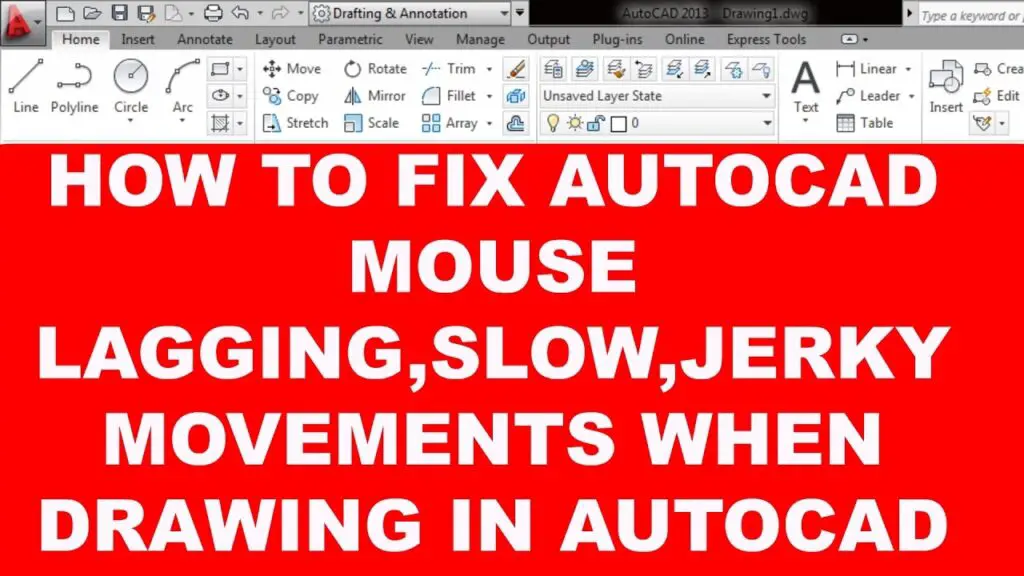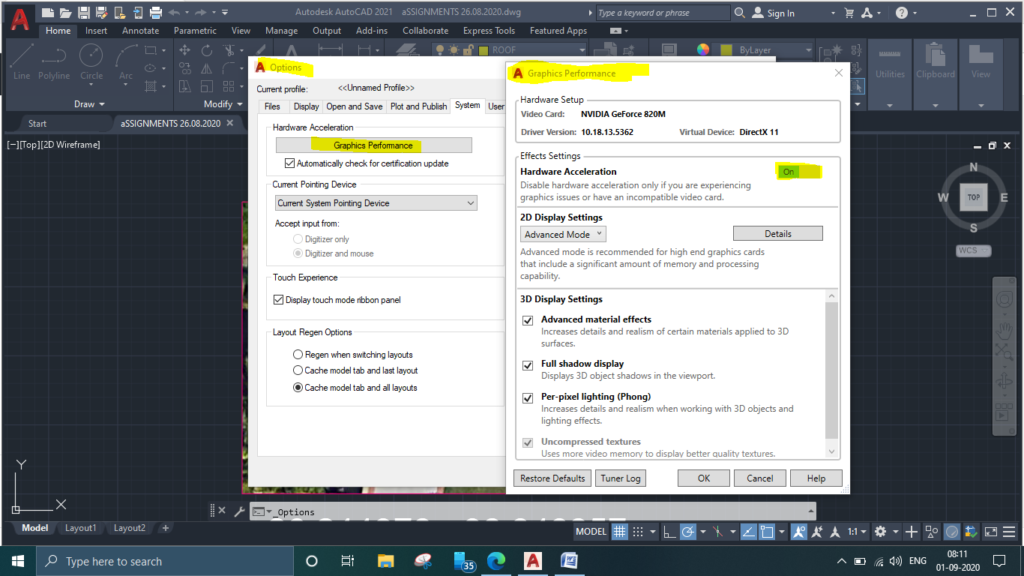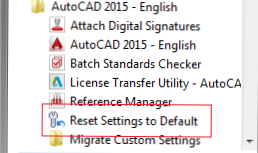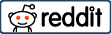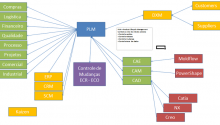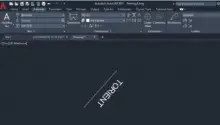Cursor not working in Autocad:-
When we working on Autocad there are several irritating issue which we are facing some time. There may be several reasons of cursor not working in Autocad it may be driver issue hardware issue autocad basic setting and many more we will discuss bellow one by one .
1. Hardware Setting in Autocad .
Generally, By default Autocad has automated setting of hardware accelerations but time if you install latest or new autocad in your pc or laptop it may be possibility to setting of Hardware Accelerations manually.
Hardware Acceleration command work to improve your graphics performance it is most important to enable or on.
How to enable Hrdware Accelerations ?
There are several options
- Type options in command box – system- graphics performance- on hardware accelerations.
- Go to lower right corner in Autocad and there is a options of Hardware Acceleration and enable it.
2. Driver Issue in Autocad
Some time we do not have update driver in our pc , then vist your official laptop or pc website download latet versions of graphics driver restart your laptop start your work. Another thing may be happen with your pc , that is your latest version of graphics driver not work properly then go to device manager of your laptop and uninstall driver from there and restart your pc.
3. Close hidden command which is working behind your autocad.
some time when we are working on Autocad , Property command working behind screen use PRCLOSE Command and close it.
4. Basic setting of Autocad
There are some command which have to setting manually apply it properly;
selectioncycling = 0
ucsdetect = 0
orthomode = 0
dynmode = 0
rollovertips = 0
savefidelity = 0
qpmode = 0
selectionpreview = 0
propertypreview = 0
Apply all above command carefully.
5. Reset Autocad
if above options not working properly then reset our Autocad. For this go to start manu of your windows 10 system and Use option RESET SETTING TO DEFAULT of autocad.
Also visit for MECHANICAL UPDATE
Improve Your CNC KNOWLEDGE